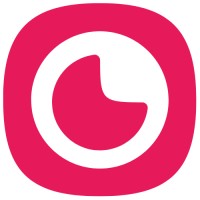When you download candidate video responses, you can include transcripts permanently embedded (burned in) as captions directly in the video file. This feature allows you to create self-contained video files with subtitles that work in any video player, making them perfect for archival, compliance documentation, or sharing with stakeholders who don't have Hirevire access.
Overview
You'll enable the "Burn in transcripts" setting in your job's advanced settings, which will automatically generate a second version of each video answer with hardcoded captions. When you download video responses, both the original video and the caption-embedded version will be available.
Prerequisites
Plan: Growth plan subscription required
Role: Job creator or account owner with permission to modify job settings
Transcription enabled: Video transcription must be enabled for your job (automatically enabled on Growth plan)
Compatibility
Plan: Growth plan only ($149/month)
Video types: Works with all video answer questions
File format: Videos with burned-in captions are downloaded as .mp4 files
Availability: Only applies to applications submitted after enabling the setting
This feature only affects applications submitted after you enable the setting. Existing video responses will not have the burned-in caption version available.
Before you begin
Download only, not streaming: Videos with burned-in captions are available for download only—they cannot be streamed directly in the Hirevire dashboard
Increased processing time: Generating caption-embedded videos adds 2-3 minutes to video processing time after application submission
Storage impact: Each video answer will consume twice the storage space (original + caption version), which counts toward your plan's retention limits
Enable burned-in captions for video downloads
To enable embedded captions for video downloads:
Log in to your Hirevire dashboard and navigate to Jobs
Select the job where you want to enable burned-in captions
Click the Settings tab
Switch to the Advanced tab from the left sidebar
Under Video Download Options, toggle Burn in transcripts in video answers to enabled
Click Save in the top-right corner

Perfect! All new applications submitted from this point forward will include both the original video and a version with hardcoded captions. The caption-embedded videos will be available when you download responses.
Download videos with burned-in captions
After enabling the setting, you can download caption-embedded videos using two methods:
Method 1: Download all files from an application
To download all video responses including caption-embedded versions:
Navigate to the application details page by clicking on the candidate's application
In the top-right corner, click the three-dot menu (⋮)
Select Download all files from the dropdown menu
All files will download, including both original videos and their caption-embedded versions
Files with burned-in captions will be clearly labeled in the download package to distinguish them from the original videos.
Use the bulk download method when you need complete application packages for compliance archival or sharing with hiring managers. This ensures you get both the clean video and the accessible caption version in one download.
Method 2: Access via webhook integration
For automated workflows, caption-embedded videos are accessible through webhook payloads:
Configure a webhook integration for your job with Advanced Webhook enabled
When an application is submitted, the webhook payload will include both URL fields for video answers:
url - Direct link to the original video
processedVideoURL - Direct link to the video with burned-in captions
Your receiving endpoint can fetch both URLs and save them to your preferred storage solution
Example webhook payload structure for a video answer with burned-in captions:
{
"answers": [
{
"question": {
"id": "q_123",
"text": "Tell us about your experience",
"responseType": "Video"
},
"id": 456,
"url": "https://storage.hirevire.com/videos/original-video.mp4",
"processedVideoURL": "https://storage.hirevire.com/videos/captions-burned.mp4",
"transcript": "I have five years of experience in software development...",
"numberOfRetakes": 1
}
]
}Automate your archival workflow by using webhooks to download the processedVideoURL to cloud storage like AWS S3 or Google Cloud Storage. This ensures you have accessible, caption-embedded videos for long-term compliance without manual downloads.
What the burned-in captions look like
Videos with burned-in captions display the transcript text as white subtitles at the bottom of the video frame. The captions are permanently embedded in the video file and will appear in any video player, making them accessible without requiring separate caption file support.

The captions use the same AI-generated transcripts visible in your Hirevire dashboard, with approximately 95% to 98.5% accuracy depending on audio quality and background noise. Timing is automatically synced to match the spoken words.
Troubleshooting
Issue | Cause | Solution |
|---|---|---|
No caption-embedded video available for existing applications | Setting was enabled after application submission | The burned-in caption feature only applies to applications submitted after enabling the setting. Existing videos cannot retroactively have captions burned in. Download the original video and separate .vtt caption file instead. |
processedVideoURL field missing in webhook payload | Burned-in captions setting not enabled or Advanced Webhook not enabled | Verify that "Burn in transcripts in video answers" is enabled in Job Settings › Advanced tab, and that "Advanced Webhook" is enabled in Job Settings › Webhook tab. The processedVideoURL only appears when both are enabled and an application is submitted after enabling. |
Caption-embedded video still processing after 5+ minutes | High video resolution or long duration extending processing time | Processing typically takes 2-3 minutes but can take longer for high-resolution or lengthy videos (10+ minutes). Wait up to 10 minutes before attempting download. If still unavailable, download the original video and separate caption files. |
Captions appear inaccurate or have wrong timing | Poor audio quality, heavy accent, or background noise affecting AI transcription | The transcription accuracy depends on audio quality. For critical accuracy needs, download the original video and .vtt caption file, then manually edit the captions in video editing software before burning them in. |
Cannot enable the setting (toggle greyed out) | Not on Growth plan | Burned-in captions are exclusive to Growth plan subscribers. Upgrade to Growth plan ($149/month) to access this feature. On other plans, you can still download separate .vtt or .txt transcript files. |
Limitations
Growth plan exclusive: This feature is only available on the Growth plan ($149/month)
Forward-looking only: Only applies to applications submitted after enabling the setting—cannot retroactively generate caption-embedded videos for existing applications
Download only: Caption-embedded videos can only be downloaded, not streamed in the Hirevire dashboard
Doubled storage consumption: Each video answer creates two files (original + caption version), counting toward your storage retention limits
Processing time: Adds 2-3 minutes (or more for longer videos) to post-submission processing time
Caption accuracy: AI-generated captions have 95-98.5% accuracy; cannot be manually edited after generation
No caption customization: Caption style, position, and font are fixed and cannot be customized
File format: Caption-embedded videos are always .mp4 format
What's next
Getting help
If you're experiencing issues with burned-in captions:
Confirm you're on the Growth plan
Verify the setting is enabled in Job Settings › Advanced tab
Check that the application was submitted after enabling the feature
For webhook issues, ensure both "Burn in transcripts" and "Advanced Webhook" settings are enabled
Wait at least 5 minutes after application submission for caption processing to complete
Collect the application ID, job ID, and error messages
Contact Hirevire support with the above details