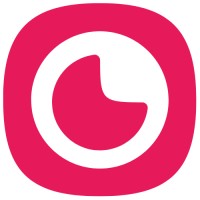This article explains how to add, edit, remove, and manage questions in your job posts using Hirevire's question editor.
Navigating to the Questions editor
Go to your Jobs list
Find the job you want to edit and click on it
Click the Edit button to open the Edit job page
Click the Questions step at the top of the form
The Questions step is organized into two sections: Standard Responses (text, email, numbers, dates, multiple choice) and Media Responses (audio, video, screen recording, files, and multi-line text).
Adding new questions
Add a standard response question
Under Standard Responses, click the Add new button
Enter your question text in the Question text field
Select a Response type from the dropdown (single-line text, email, number, date, checkbox, radio, or select)
Toggle the Required checkbox if candidates must answer this question
For checkbox, radio, or select questions, you'll see an Options section. Click Add Option to create each choice. You can add as many options as needed.
Add a media response question
Under Media Responses, click the Add new button
Enter your question text in the Question text field
Select a Response type (video, audio, screen recording, files, or multi-line text)
For recording types, set the Maximum duration using the dropdown
Toggle Required if this question must be answered
You can use the Generate Using AI button to automatically create questions based on your job title. This feature is available for both standard and media questions when sample questions are available.
Editing existing questions
To modify an existing question:
Find the question card you want to edit
Click into the Question text field and make your changes
Change the Response type if needed
Adjust the Maximum duration for recording types
Toggle the Required checkbox on or off
Adding help text or video to questions
For media response questions, you can add additional information:
Click the icon button with the tooltip Add additional information on the question card
In the Additional information modal, add formatted help text, code blocks, links, or embeds
Optionally upload a video to provide visual instructions (up to 300MB)
Click Save to apply your changes
Adding video to questions may require a plan upgrade. If you see the message "You have to upgrade to add video in questions," you'll need to upgrade your plan to use this feature.
Reordering questions
Locate the drag handle (⋮⋮) on the left side of each question card
Click and hold the handle
Drag the question to its new position
Release to drop it in place
Reordering questions helps you create a logical flow for candidates. Consider placing knockout or qualifying questions at the beginning to save everyone's time.
Duplicating questions
To create a copy of an existing question:
Click the Duplicate button at the top of the question card
A copy of the question will appear at the bottom of the list
Edit the duplicated question as needed
Removing questions
Find the question you want to delete
Click the Remove button on the question card
The question will be deleted immediately
You must have at least one question in your job post. If you try to save with zero questions, you'll see the error "Please add at least one question continue."
Configuring question settings
Answering time
You can set how long candidates have to answer questions:
For standard responses: Look for the text "Answering time for all standard responses" and click the edit button
For individual questions: Click the thinking/answering time button on the question card
Question retakes
To allow candidates to redo their answers:
Navigate to the Additional settings step
Find the Question Retakes dropdown
Select the number of retakes allowed
Thinking time and retakes cannot be used simultaneously. Once you disable thinking time, you can specify the number of retakes in the Additional Settings section.
Show questions in advance
To let candidates see questions before starting:
Go to the Additional settings step
Toggle the Show questions in advance switch
If you prefer not to show questions in advance, see How to not show candidates the questions on the application landing page.
AI transcripts
To enable automatic transcription of video and audio responses:
Navigate to Additional settings
Toggle the Enable AI transcripts switch
If prompted, select the Transcription language
Saving your changes
After editing your questions:
Click Save to save your changes and return to the job page
Or click Save and preview to save and open a preview of your application form
When your changes are saved successfully, you'll see the message "{job title} has been saved successfully."
Common issues and solutions
Validation errors
If you see "Please enter all required fields":
Make sure every question has text in the Question text field
For multiple choice questions, ensure all options have text (not just "Option 1", "Option 2")
Check that the job title is filled in
File upload issues
If video uploads fail:
Ensure your video is under 300MB for question-level videos
Try uploading the file again if you see "Failed to upload file. Please try again later."
Plan limitations
If you see upgrade prompts:
"You have reached the limit of active jobs. Please upgrade to add more." - You've hit your plan's job limit
"You have to upgrade to enable AI transcripts." - AI transcription requires a higher plan
"You have to upgrade to add video in questions." - Question-level videos require a plan upgrade