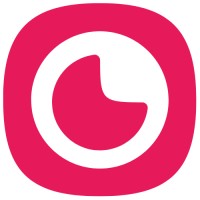Applicants may face challenges enabling camera and microphone access during their interview.
Follow these simple steps to enable the camera and microphone while submitting your application.
No desktop camera?
If you don't have a camera on your desktop, you can use your mobile phone to complete the interview. See the instructions for your mobile device below.
General troubleshooting
Please try using a different browser or device. If your camera is not working, try using an incognito browser window, a different browser, or another computer. You can also try using a different device. Additionally, you can use your mobile phone. If the interview needs you to apply only on a computer - try using your phone in landscape mode (not portrait mode).
Computer
During the Audio/Video test please make sure that you press the "Allow" button
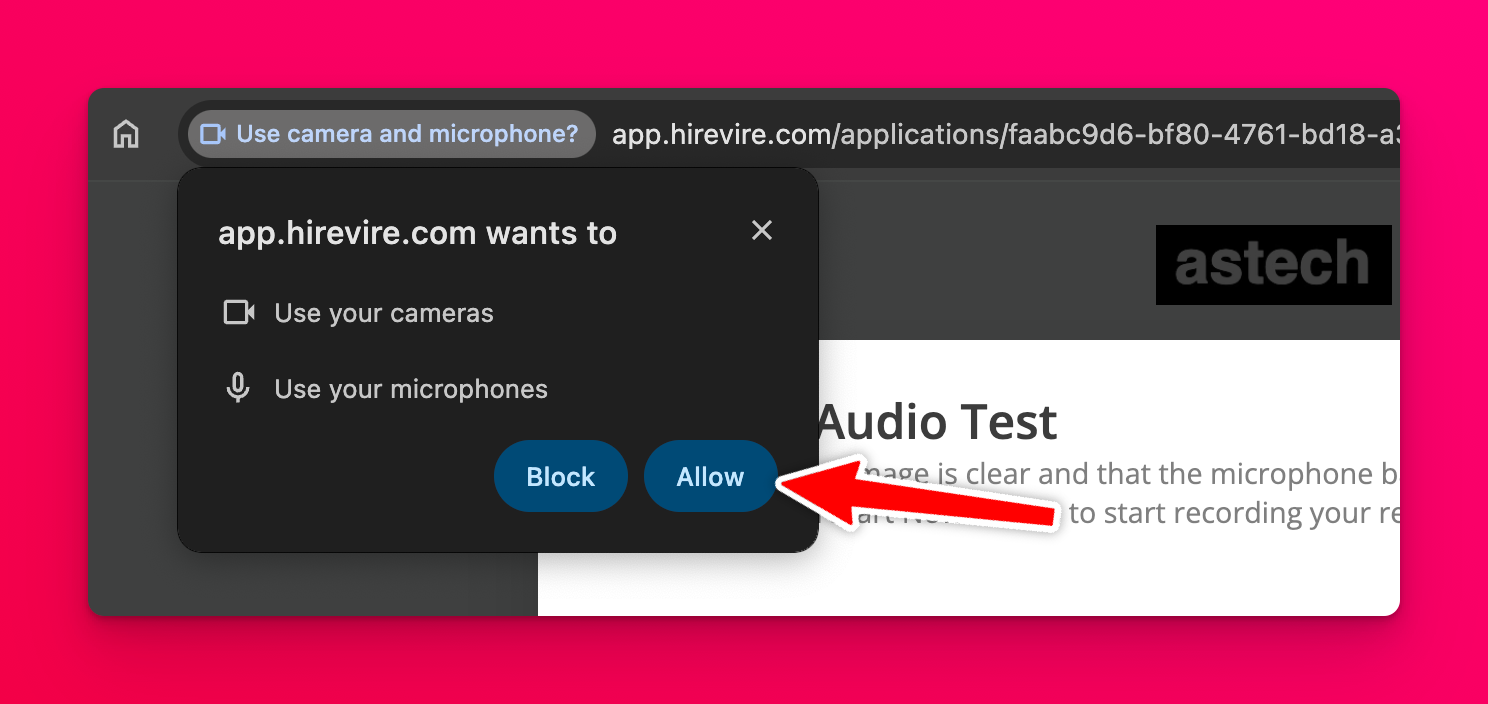
Incase you press the "Block" button by mistake, or if you receive an error message saying your camera or microphone permissions are not enabled. You can enable camera and/or microphone permissions by clicking on the settings icon in the address bar of your browser.
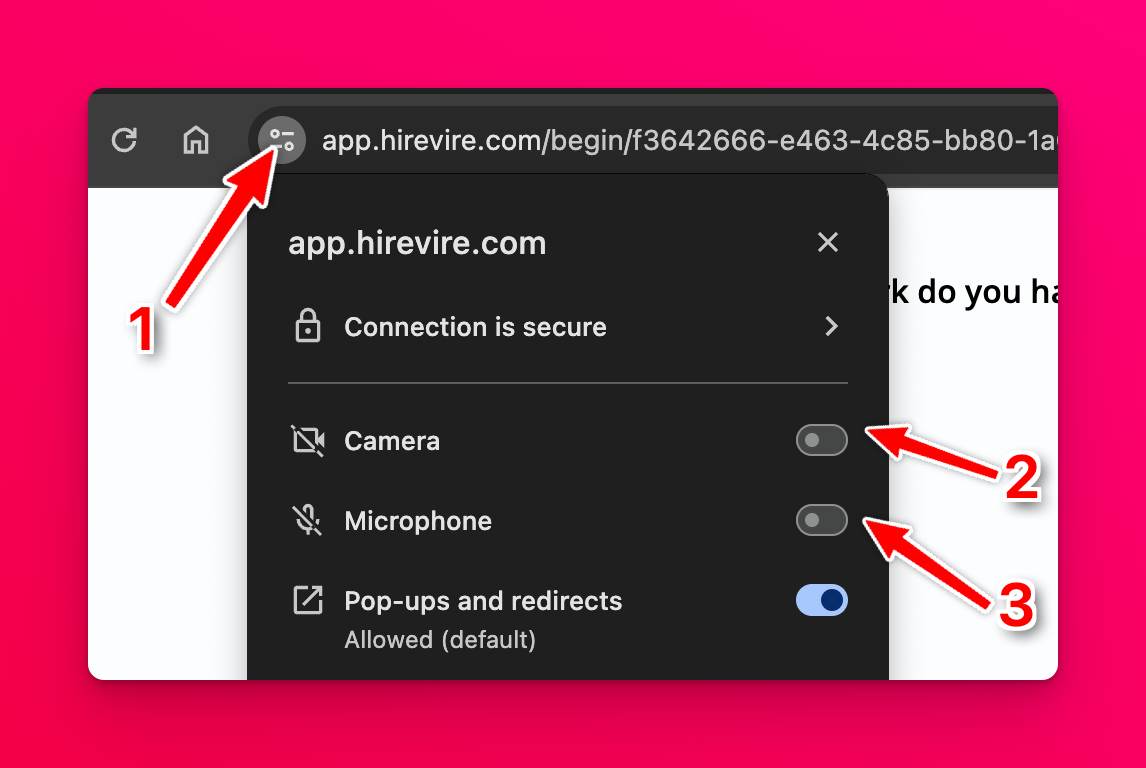
Once the permissions are enabled, you will need to refresh or reload the page for the video/audio to start working.
Safari on macOS
Please make sure you hit the "Allow" button when asked for camera and microphone permissions when asked for.
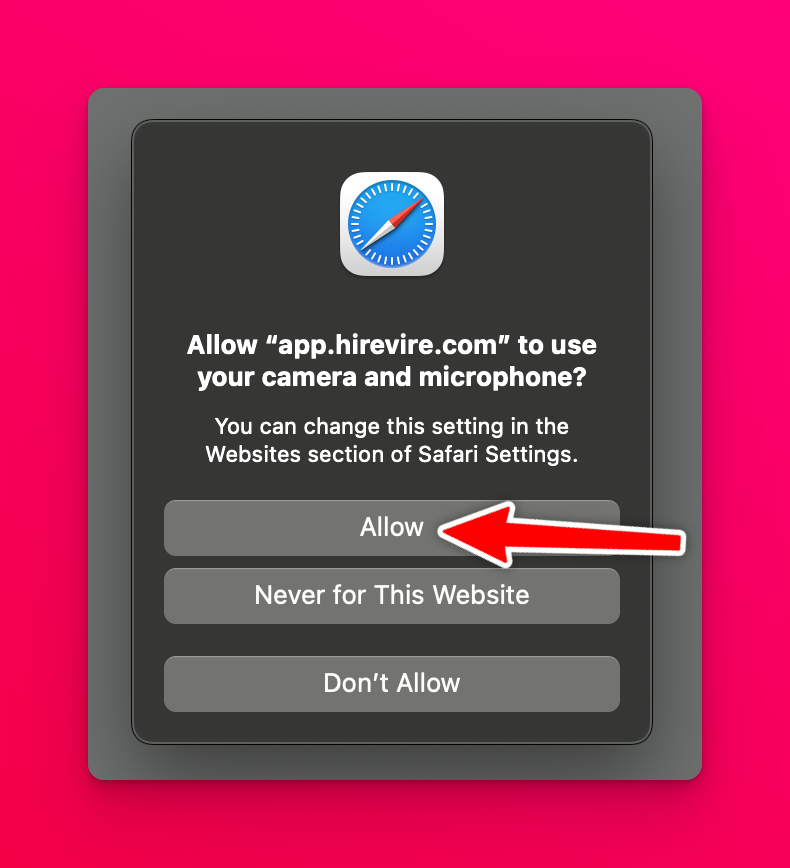
If you've hit "Don't Allow" by mistake - refreshing the page will show the same popup again. If you've pressed "Never for This Website" by mistake or receive the "Please enable camera & microphone permissions" message while submitting your answer, follow these steps.
With the application page open in Safari
Go to Safari and then Settings from the top menu bar
Go to Websites in the settings panel
Choose Camera from the sidebar
Change the "Deny" to "Allow" next to app.hirevire.com
Choose Microphone from the sidebar
Change the "Deny" to "Allow" next to app.hirevire.com
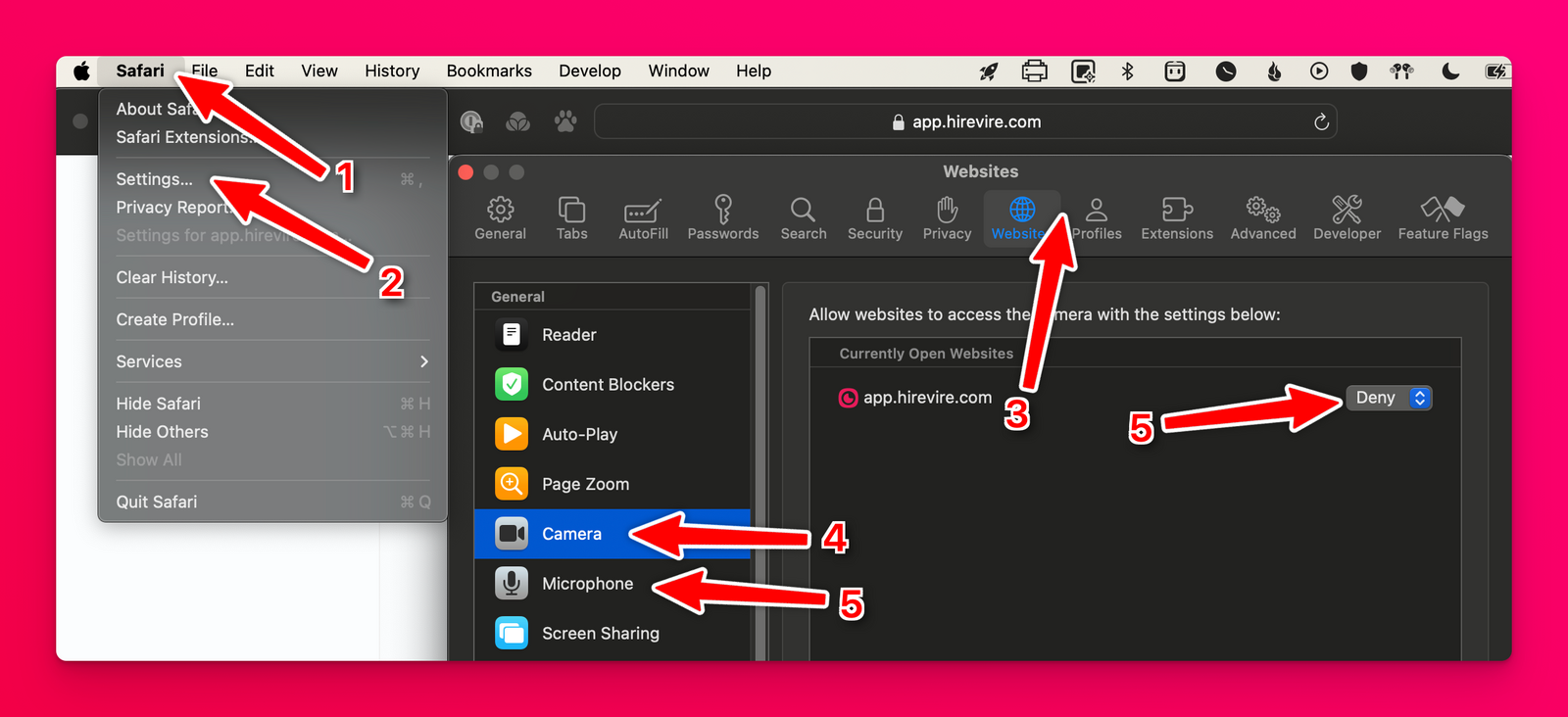
Steps for Android phones
Navigate to: Home > Settings > Apps > Chrome > Permissions
You should see Camera, Location and Microphone in the Allowed section. If not please click into each and click 'Allow'.
Exit the settings menu and open the Hirevire interview link in Google Chrome on your phone.
Then to the right of the address bar, tap More (3 dots) and then Settings.
Tap Site Settings.
Tap Microphone or Camera.
If you see Hirevire under Blocked, tap the site, then enable access to your Camera and Microphone.
Close this menu and return to your interview.
You may be asked to grant permission to camera or microphone again in a pop-up - please click Allow.
You can now complete the interview.
Steps for iPhone and iPad
For Safari on iOS
Press the settings/extensions menu in the address bar
Go to Website Settings
Next to Camera and Microphone - choose "Allow"
For Chrome on iOS
On the left of your address bar, tap Camera or Microphone icon .
These icons only appear if you previously changed your camera and microphone permissions for the site.
Turn Permissions on or off.
If camera or microphone access is off, you can turn it on again in your device settings.
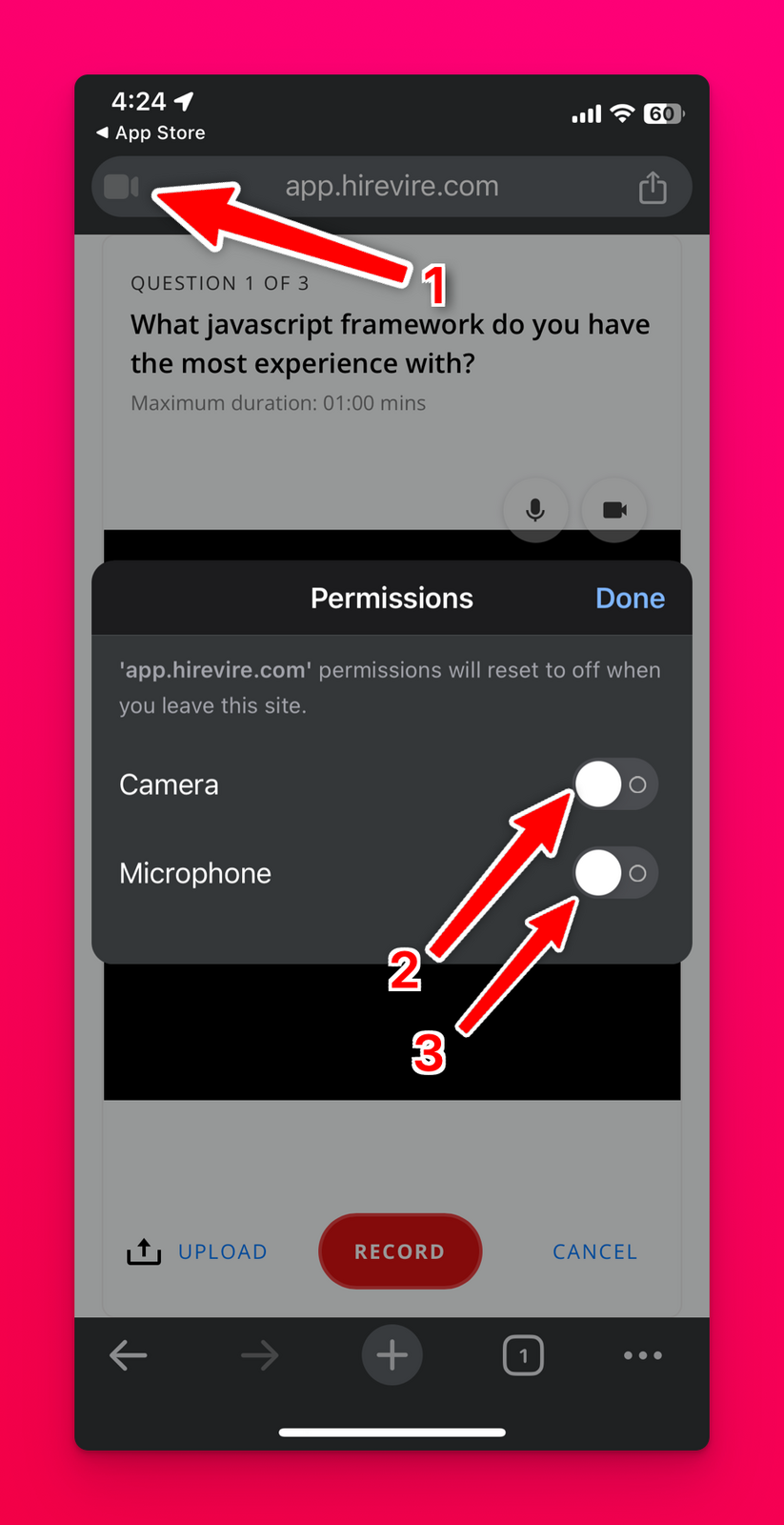
Troubleshooting video recording issues
For video introduction recording problems
If you encounter issues where camera and microphone access is denied when attempting to record video introductions:
Check Browser Permissions: Navigate to your browser's settings and grant access to the camera and microphone for the website you are using.
Try a Different Browser or Device: If the issue persists, try using a different web browser (e.g., Chrome, Firefox) or a different device (e.g., a computer instead of a mobile phone).
For 'Microphone Permission Denied' errors
If you receive a 'microphone permission denied' message when attempting to record:
Try using a different web browser on your computer or switch to an entirely different device to complete your recording.
This issue often stems from browser or device-specific settings that block microphone access, and trying an alternative can bypass these restrictions.
Important Note: The steps for enabling permissions may vary slightly depending on your browser and operating system. The existing device-specific instructions above address the most common scenarios.
Troubleshooting permission denied errors
You may encounter a "permission denied" error when the application attempts to access your camera or microphone. This error prevents the application from utilizing the necessary audio and video inputs.
To resolve this, ensure that your browser and operating system have granted the necessary permissions for camera and microphone access to the application. You can typically find these settings in your browser's privacy or site settings, or your operating system's security and privacy preferences.
If the issue persists, try using a different web browser or device. This is a common, reproducible issue with a stable resolution, often addressed by checking browser and OS permissions.