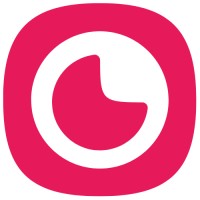Overview
When setting up your interview, you can control how much time candidates have to think or answer questions, and whether they can re-record their responses. Understanding how thinking time and retakes work together will help you create the best candidate experience.
Important: Thinking time and retakes cannot be used together for recording questions. When you enable thinking time on a video, audio, or screen recording question, retakes are automatically disabled for that question.
What is Thinking Time?
Thinking time gives candidates a set amount of time to read and prepare before they must respond to a question.
For recording questions (video, audio, screen): Candidates see a countdown timer to prepare. When time expires, recording starts automatically and they cannot restart.
For standard responses (text, date, number, etc.): Candidates must submit their answer within the time limit, or the response becomes locked and uneditable.
What are Retakes?
Retakes allow candidates to re-record their video or audio responses if they're not satisfied with their first attempt. You can configure how many retakes are allowed at the job level.
The total number of attempts a candidate gets equals: retakes + 1 (the initial attempt).
For example:
"2 retakes" = 3 total attempts (1 initial + 2 retakes)
"Unlimited" = infinite attempts
Candidates will see their remaining attempts displayed on the retake button, such as "Retake (2)" when they have 2 attempts left.
How Thinking Time and Retakes Work Together
The interaction between these two settings depends on the question type:
Recording Questions (Video, Audio, Screen)
With thinking time enabled (finite minutes):
Retakes are automatically disabled for that question
Recording starts automatically when thinking time expires
Candidates cannot restart if they navigate away and return
The candidate will see: "Retakes are disabled for this question" if they try to retake
With thinking time set to "No limit":
The question behaves like a regular recording question
Retakes are controlled by your job-level "Question Retakes" setting
Candidates can navigate freely and retake according to your settings
Standard Response Questions (Text, Numbers, Dates, etc.)
For non-recording questions, you can set an answering time limit. When time expires, the response becomes locked and uneditable. This doesn't conflict with retakes since standard questions don't use the retake feature.
Configuring Thinking Time
You can set thinking time in two places:
Per-Question Thinking Time
Go to your job editor (when creating a new job or editing an existing one)
Navigate to the Questions section
For each question, find the line that shows:
"Thinking time: [value]" for recording questions
"Answering time: [value]" for standard questions
Click the edit icon (pencil) next to the time display
In the modal:
Enter a number in the Minutes field, OR
Toggle No limit to allow unlimited time
Click Save
When you enable thinking time for a recording question, the modal will display this message: "Since thinking time is enabled, retakes are disabled for this question. At the end of the thinking time, recording starts automatically and candidates cannot restart if they return."
Here's how thinking time and answering time appear in your question editor:

Global Answering Time for Standard Responses
You can set a default answering time for all standard (non-recording) questions at once:
In the Questions section of your job editor, look for the alert that reads: "Answering time for all standard responses: [time]"
Click the edit icon next to this alert
Set your desired time or toggle "No limit"
Click Save
For standard responses with a time limit: "Candidates must submit within the time limit, or the response will be locked and uneditable."

When configuring answering time for file upload or text questions, you'll see this modal:

Use "Save and preview" to test the candidate experience yourself and verify that thinking time behaves as expected.
What Candidates Experience
With Thinking Time (Recording Questions)
Candidate clicks to start the question
They see a countdown timer showing remaining thinking time
When the timer reaches zero, recording begins automatically
They cannot pause or restart the recording
If they navigate away and return, they see: "Retakes are disabled for this question"

If time expires before recording starts, candidates see a timeout screen:

When a question is skipped due to timeout, it appears marked as "Skipped" in the application:

With Retakes Enabled (No Thinking Time)
Candidate records their response
They can preview their recording
They see a "Retake" button showing remaining attempts, e.g., "Retake (2)"
They can re-record until they run out of attempts or choose to submit
When attempts are exhausted, the retake button is disabled
After Submission
Once a candidate submits their entire application, they cannot modify any answers. If they try to access the application link again, retakes are not available.
If a candidate doesn't complete their application in one sitting, they can return to finish it using the same link (as long as they haven't submitted). Their progress is saved automatically.
Common Scenarios and Best Practices
When to Use Thinking Time
Complex technical questions: Give candidates 2-3 minutes to organize their thoughts
Behavioral questions: Allow 1-2 minutes to recall specific examples
Time-pressure simulation: Test how candidates perform under tight deadlines
When to Use Retakes
Reducing candidate anxiety: Multiple attempts help nervous candidates perform better
Technical issues: Allow retakes to account for connection problems or mistakes
Polished responses: Let candidates perfect their answers for important questions
Recommended Configurations
For screening interviews:
No thinking time (or "No limit")
2-3 retakes allowed
Gives candidates flexibility while keeping the process efficient
For skills assessments:
Set thinking time (3-5 minutes for complex questions)
Retakes automatically disabled
Tests candidates' ability to think quickly and perform under pressure
For casual applications:
No thinking time
Unlimited retakes
Reduces drop-off by making the process low-pressure
Troubleshooting Common Issues
"Retakes are disabled for this question"
Candidates see this message when:
You've enabled thinking time on a recording question
They've exhausted their allowed retakes
They've already submitted their application
Solution: If you want retakes available, set thinking time to "No limit" for that question and configure retakes at the job level instead.
Timer Shows Different Time Than Expected
If a candidate navigates away from a question and returns, the timer continues from where it left off—it doesn't reset. The timer starts the first time they view the question.
Solution: Advise candidates to complete questions in one sitting when thinking time is enabled.
Candidate Ran Out of Time
When answering time expires on standard responses, the answer becomes locked. For recording questions with thinking time, recording auto-starts when time expires.
Solution: You cannot extend time for individual candidates. Consider adjusting your time limits if multiple candidates are affected, or ask the candidate to start a new application.
If a candidate experiences a technical issue during their application, you can send them a fresh application link to restart the process.
Quick Reference Table
Question Type | Thinking Time Setting | Retakes Available? | Candidate Behavior |
|---|---|---|---|
Recording (Video/Audio/Screen) | Finite minutes (e.g., 3 mins) | ❌ No | Timer counts down, recording auto-starts, no retakes |
Recording (Video/Audio/Screen) | No limit | ✅ Yes (per job settings) | Standard recording flow with retake button |
Standard (Text/Date/Number) | Finite minutes | N/A | Must submit before time expires or answer locks |
Standard (Text/Date/Number) | No limit | N/A | Can take as long as needed to answer |